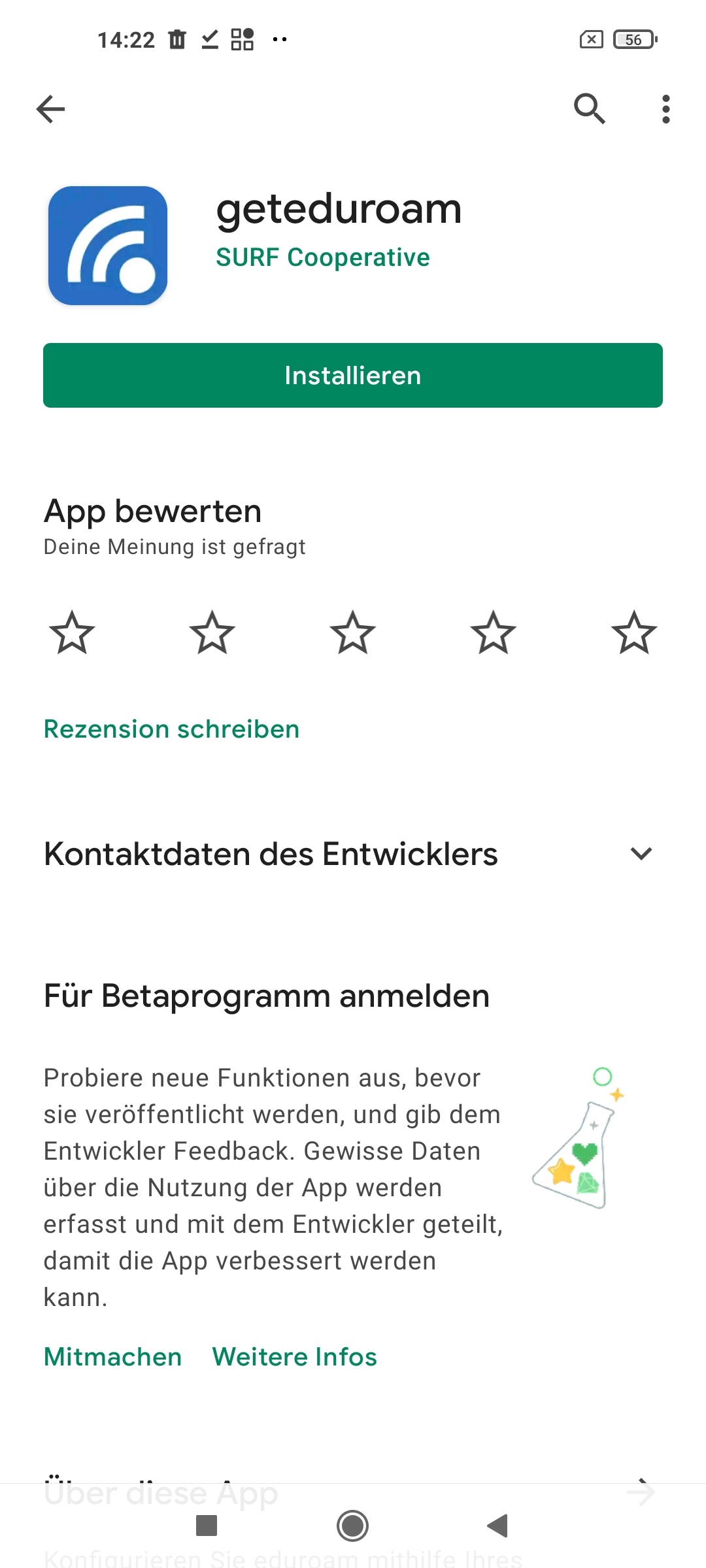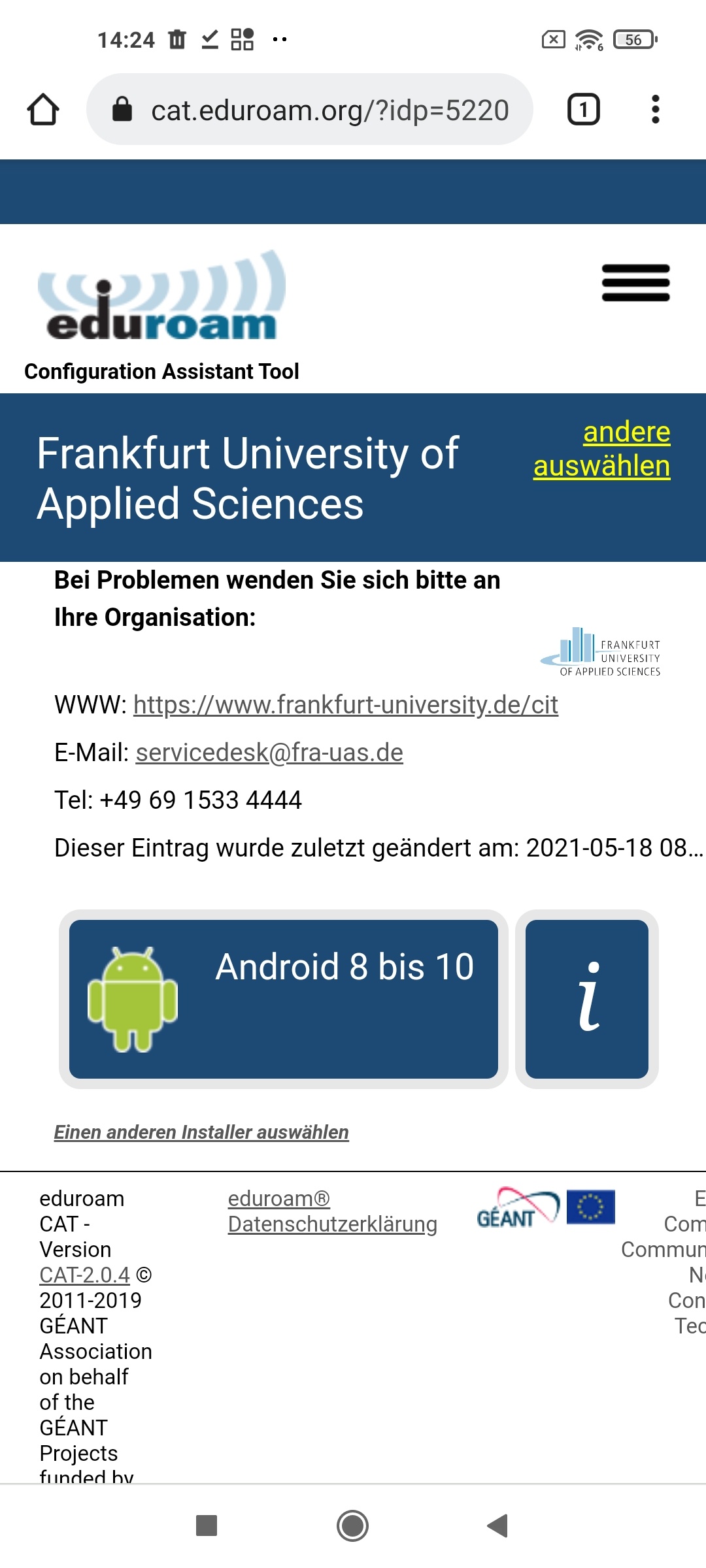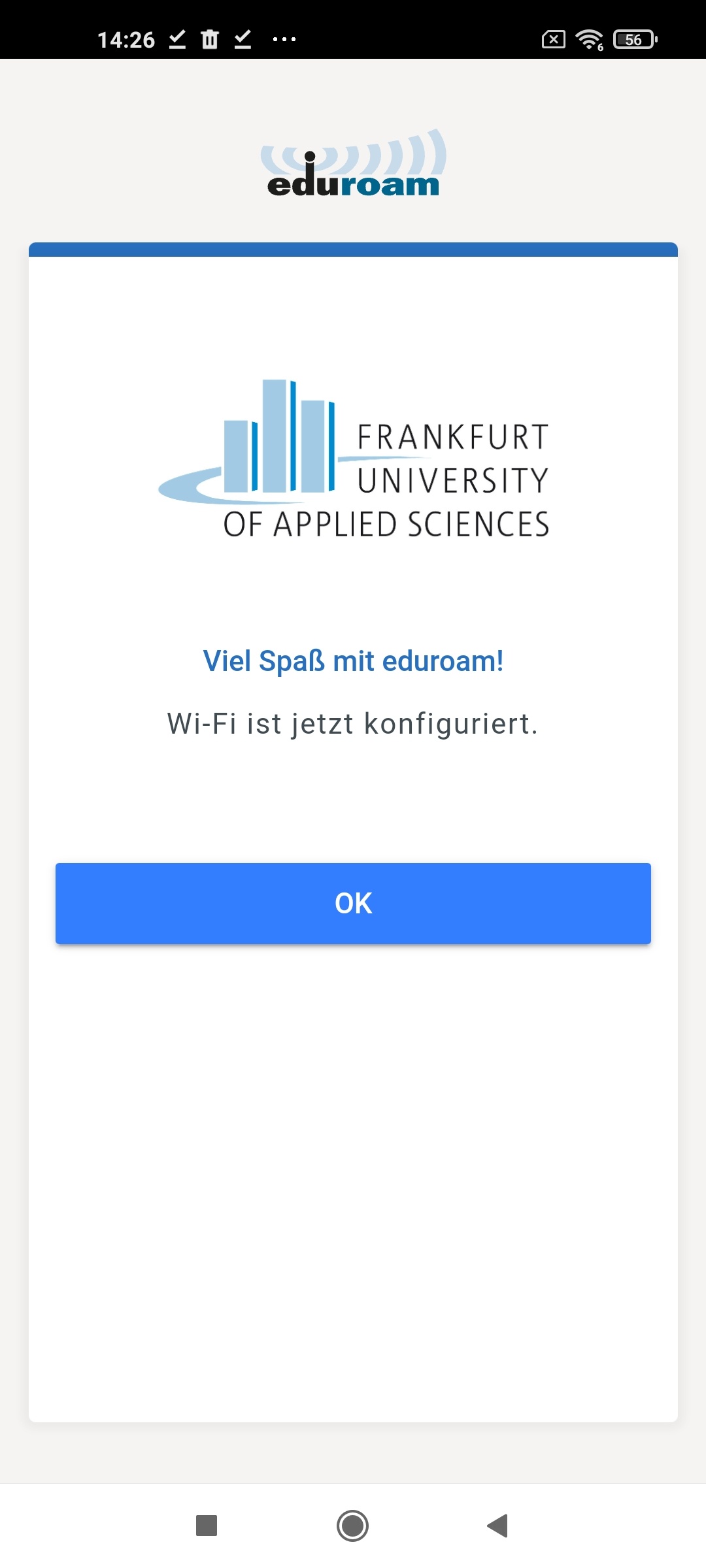Requirements for the use
A valid CIT user account.
A device with WPA2-Enterprise support. (WPA3 is also supported)
Procedure
1. Establish an Internet connection, e.g. home
WLANWifi, public hotspot, cellular.
2. Download the geteduroam application from the PlayStore or similar Store.
3. Connect to the site https://cat.eduroam.org/?idp=5220. We recommend Google Chrome, as there may be problems with other browsers. You can also scan the following QR code.
4. Tap the field that shows your Android version. If you have already downloaded geteduroam, you can press continue or install the application afterwards. Please download the offered file.
5. Once you have downloaded the file, you can also open it. Afterwards the geteduroam application will open and you will be confronted with a login mask.
6. After that you will be asked to enter your username and password. Enter the username in the form: <CIT-Account> (usually uas<XXXX>).
7. Tap on "CONNECT TO NETWORK". After that, your WLAN connection is configured. You can confirm with "OK" and geteduroam will close automatically.
8. if you receive an error message, you must first delete the connection profile that already exists (see above).
9. as soon as your device is within range of the
WLAN Wifi eduroam, a connection is automatically established.
| Seiteneigenschaften | ||||||||||
|---|---|---|---|---|---|---|---|---|---|---|
| ||||||||||
|